Your co-pilot for a more intelligent and secure driving experience is Apple CarPlay. It allows you to directly integrate your favorite iPhone apps into the dashboard of your vehicle. Imagine being able to use your messaging, navigation, and music apps with ease while keeping your hands on the wheel and your eyes on the road. It’s like having the capabilities of your iPhone at your disposal without the distractions.
We’ll walk you through how to add apps to Apple CarPlay in this article. We have you covered whether you want to listen to your favorite music. Moreover, to stay in touch with pals, or navigate to a new location. By the end of this lesson, you’ll be using your preferred applications while driving, improving both your commute and your trip. Let’s get started.
Table of Contents
Explain Apple CarPlay In Detail
Before learning about how to add apps to apple carplay. We’ll first examine what is an Apple CarPlay in detail. Apple CarPlay is a smart invention that links your iPhone to the touchscreen in your car. It’s like having all of your iPhone’s functions and apps displayed on the dashboard of your automobile. Making calls, sending texts, using navigation apps, and playing music on your iPhone while driving is safe thanks to CarPlay. Additionally, which allows you to do so without taking your hands off the wheel.

Moreover, with large icons and voice instructions helps you to stay focused on the road. You must have CarPlay compatibility in your vehicle in order to enjoy a more convenient and connected driving experience that enables you to stay in touch, amused, and informed while on the road.
Why To Add Apps To Apple Carplay?
The key to a more enjoyable and connected driving experience is Apple CarPlay app addition. Consider the following arguments in favor of it:
1. Personalization:
You may personalize your in-car experience to your tastes by adding apps to Apple CarPlay. You get to pick the apps that are most important to you, including your preferred messaging, navigation, and music. It’s similar to customizing your car’s dashboard.

2. Convenience:
You won’t have to fiddle with your phone while driving because your favorite apps are right at your fingertips. Everything may be managed via the touchscreen in the car or voice commands, making it safer and more practical.
3. Stay Up To Date:
By adding news and weather apps, you can keep informed while traveling. Without taking your eyes off the road, you may check the weather, get traffic updates, and get news alerts.

4. Entertainment:
With entertainment apps, long drives are more pleasant. You can easily stream audiobooks, podcasts, or music. It resembles a mobile entertainment center.
5. Productivity:
Adding productivity tools can help busy workers handle emails, calendar appointments, and even make hands-free phone conversations. This helps you stay connected to your job while maintaining your concentration on driving safely.

Therefore, to put it briefly, adding applications to Apple CarPlay keeps you informed, entertained, and connected while preserving your driving safety. It’s an easy way to personalize and enjoy your driving experience.
Reasons Why I Can’t See Apps On Apple CarPlay?
Let’s first discuss some typical explanations for why you might not be able to use all of your chosen apps on Apple CarPlay before moving on to the solutions:
1. Compatible With Apps:
Apple CarPlay does not support every app. Apps are extensively reviewed and approved by Apple to guarantee their safety when used while driving. An app won’t show up on your CarPlay interface if it isn’t CarPlay compatible.

2. Uninstalled App:
It can take some time for an app you recently downloaded for your iPhone to show up on CarPlay. Ensure that the app is set up on your device.
3. App Limitations:
Due to safety concerns, some apps, particularly social media and video streaming apps, may be restricted when using CarPlay. To reduce distractions, several limitations are in place.

4. CarPlay Limitations:
The maker of your car can place a restriction on the amount of apps you can use while driving for security concerns. To see if there are any limits in place, check the settings or handbook for your car.
5. iOS Version:
Make sure your iPhone is running the most recent version of iOS, as some CarPlay functions may not work with previous versions.
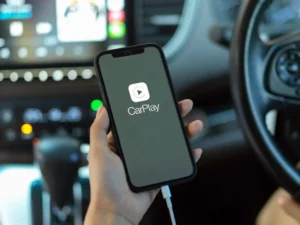
Therefore, these are some common reasons due to which you cannot see apps on your Apple CarPlay. Don’t Panic! below are some straightforward solutions to fix this issue in detail.
How To Add Apps To Apple CarPlay?
Using Apple CarPlay, you can integrate your iPhone with the touchscreen in your car to make driving safer and more pleasant. Follow these simple steps to add new apps to CarPlay:
1. Verify An App’s Compatibility:
Make sure the app you wish to add is compatible with Apple CarPlay before you start. This can be done by looking at the app’s description in the iPhone App Store. Track down any references to CarPlay compatibility.

2. Updating Your App:
Make sure the app is updated to the most recent version if you already have it installed on your iPhone. Check for updates in the App Store, tap your profile photo, and open it. Tap “Update” next to the app to see whether it needs to be updated.
3. Add Your iPhone:
Use a suitable cable to connect your iPhone to the USB port in your vehicle. Some older vehicles could require you to utilize a regular USB port, whereas many newer vehicles have dedicated CarPlay USB connectors.
4. CarPlay Activation:
As soon as your iPhone is plugged in, the infotainment system in your car ought to detect it and start CarPlay. Check your car’s manual for detailed information on how to activate CarPlay if it doesn’t happen automatically.

5. Access The CarPlay Apps:
The CarPlay interface will appear on your car’s touchscreen display. Several pre-installed apps, including Phone, Messages, Apple Maps, and Music, are displayed. By tapping the “App Store” icon, you can add more apps.
6. Browse And Setup:
There are a number of apps that are CarPlay compatible, which you can find in the CarPlay App Store. A variety of categories are available for browsing, including music, navigation, news, and more. Select the desired app by tapping it, then select “Install” from the menu.
7. Reorganize and Eliminate:
You can adjust the icons for installed apps on your CarPlay screen. To achieve this, open the Settings app on your iPhone, select General, CarPlay, [Your Car], and then press “Customize.” The app icons can be moved about by dragging, and they can be deleted by tapping the minus sign (-).

8. Use Your New Applications:
Once added, the CarPlay interface allows you to utilize these apps while operating a vehicle. To open an app, simply tap its symbol on the screen of your vehicle. To make driving safer, you may control them with touch or voice commands.
Therefore, it is easy to improve your driving experience by adding apps to Apple CarPlay. For a more convenient journey, just check the app compatibility, make any necessary updates, connect your iPhone, and adjust your layout.
Conclusion:
Therefore, now that you’re aware of how to add apps to apple carplay. By providing you with quick access to your preferred apps and services while maintaining safety as the primary priority, adding apps to Apple CarPlay can significantly improve your driving experience. If you run into any problems, don’t forget to check for app compatibility, update apps, and refer to your car’s manual. You may personalize your CarPlay interface by following these instructions, which will improve your driving experience and make it more convenient. d: Have a secure and pleasant journey!



