Setting out on a road trip in your Tesla and discovering that your reliable Tesla app not connecting to car? This is a common source of annoyance for Tesla owners. In the world of sleek electric vehicles, the connectivity issue between the Tesla app and the car can feel like a modern-day hiccup. Imagine yourself in this situation: you’re about to use the app to check the status of your automobile or summon it, but the virtual key appears to have gone on a solo expedition. We’ll solve the enigma of why your Tesla app could be silent on you in this article, and more significantly, we’ll show you how to fix it.
Your digital keychain, the Tesla app allows you to access a plethora of capabilities right from the palm of your hand. It feels as if you have misplaced the key to your futuristic kingdom when this link breaks. Let us investigate the causes of this gap, illuminating the typical offenders and offering you simple fixes to resume happy communication between your Tesla and its app. So do not worry if you have discovered yourself in the confusing situation of a non-responsive Tesla app; we are here to help you troubleshoot the problem and get back to uninterrupted connectivity.
Table of Contents
Reasons Behind The Tesla App Not Connecting To Car
Is there a glitch preventing your Tesla app from connecting to your vehicle? Be at ease. Network problems, out-of-date software, automobile sleep mode, server problems, or Bluetooth problems might all be the source of this error. Together, we can resolve these issues and get your Tesla back on course.
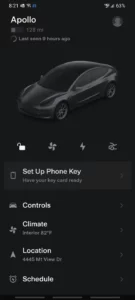
1. Network Problems:
Imagine your automobile and the Tesla app as online pals attempting to communicate. They may have a broken discussion if the internet connection is spotty or unreliable. Ascertain whether your smartphone is receiving a robust mobile data or Wi-Fi signal. Your app may have trouble communicating with your automobile if the network is unstable.
2. Compatibility And App Updates:
Think of your automobile and app as dancing partners that must be in sync. They can occasionally have trouble connecting if the software versions in your Tesla car and app are out of sync. To maintain coordinated dance routines, make sure your automobile and app are up to date. Outdated software may cause their connection to become unstable.
3. Sleep Mode For Cars:
Imagine your Tesla dozing off for a short while to save electricity. It’s similar to tapping someone on the shoulder to wake them up. It may take a little while for the car to fully wake up and react to an app if it is in sleep mode. Here, patience is essential; once your car is fully awake, it will catch up.

4. Problems With The Server:
Consider Tesla’s servers to be the communication traffic controllers between your app and the vehicle. These servers occasionally experience glitches or outages. Visiting Tesla’s official status page is similar to viewing a traffic report in that it informs you of any traffic congestion on the virtual highway. It’s a waiting game till they figure things out if servers are down.
5. Bluetooth Blues:
Think of Bluetooth as the communication language between your automobile and the app. Communication problems arise when Bluetooth is disabled or when there is a bad day on either your smartphone or Tesla. It’s similar to a language barrier. Make sure both devices have Bluetooth enabled, and if the conversation isn’t going smoothly, try turning it on and off again.
Therefore, knowing these typical reasons is similar to having a road plan for troubleshooting connectivity problems with your Tesla app. You may create the conditions for a more seamless digital exchange between your app and your futuristic electric chariot by taking care of these possible snags.
The Tesla App Not Connecting To The Car: How To Fix?
Is a glitch in the Tesla app not connecting to car? Be at ease! We’ve got easy fixes for that annoying disconnect problem. Let’s troubleshoot and restore that flawless connection, from examining your network to starting your automobile.
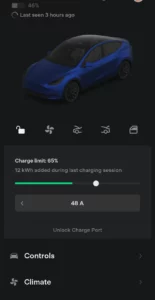
1. Verify The Network:
Make sure your phone is connected to a reliable internet connection first. Examine whether using mobile data or Wi-Fi is more efficient. A happy app-car relationship starts with a reliable connection.
2. Update Everything:
Updates are a big deal in technology, and your Tesla is no different. Verify that the software in your car and the Tesla app are both current. To make sure they agree, it’s like sending them a virtual high five.
3. Get Your Car Started:
Your Tesla will occasionally doze off to conserve energy. You can use the key card, the brake pedal, or opening and closing a door to wake up your car if it’s in sleep mode. After it’s moving about, the app ought to connect with it without any problems.
4. Verify The Server:
Consider Tesla’s servers to be your digital highway’s traffic controllers. You may run into issues with your app if they’re not feeling well. Visit Tesla’s official status page to find out about any current server issues. If so, you’ll just have to wait for them to work things out.

5. Linking Via Bluetooth:
Through Bluetooth, the Tesla app and your vehicle can connect, akin to a high-tech secret handshake. Verify that your phone and Tesla are both using Bluetooth. Turn off Bluetooth on both devices and turn it back on if there’s a problem. This usually blows the cobwebs off any connections.
Therefore, to put it briefly, the majority of Tesla app disconnect difficulties may be resolved by keeping your phone connected, upgrading software, starting your car, verifying the status of the server, and gently nudging Bluetooth. Recall that patience is essential. To restore your Tesla and its app to their original dynamic state, they only require some diagnostic TLC. Go ahead and drive!
Conclusion:
In conclusion, it can be a little annoying when your Tesla app not connecting to car, but knowing why it’s happening can help you figure out a better solution. The trick is to remain patient and troubleshoot step-by-step, regardless of the issue—it may be a network issue, out-of-date software, or a sleeping automobile. Update your auto software and apps, always check your internet connection, and, if necessary, start your vehicle. You may rapidly restore the connection between your Tesla and its app by being informed and according to these easy fixes, which will guarantee a smooth and joyful driving experience in the world of cutting-edge technology.
![You are currently viewing Reasons Behind The Tesla App Not Connecting To Car [Solved]](https://hydraulicsuspension.com/wp-content/uploads/2023/09/tesla-app.jpg)


